The best way to experience a Tech sporting event is obviously in person, but for those that can't make the game (or won't), watching it on tv is your next best bet. A commonly seen complaint about most broadcasts is that the television network crew assigned to commentate games are usually hard to listen to for a variety of reasons, usually biased ones. So, why not experience the broadcast from the perspective of the professionals hired to cover that event on behalf of your beloved university? No better way to watch a Tech game, imo.
TL;DR: Download The Varsity Network app on your phone and pause the TV feed (cable or stream) until you're sync'd to the radio broadcast. Unpause and enjoy. If you change the channel, you'll have to resync everything.
A little more thorough explanation:
Hopefully this all makes sense. Ever since I started to watch games like this at home, when I was unable to make live events, it's really improved my overall enjoyment of games.
TL;DR: Download The Varsity Network app on your phone and pause the TV feed (cable or stream) until you're sync'd to the radio broadcast. Unpause and enjoy. If you change the channel, you'll have to resync everything.
A little more thorough explanation:
- Download The Varsity Network app on your phone.
- When you load the app, it'll ask you to login. There's no need to do this if you don't want to. So just click "skip", which will bring you to the main page with has a search function, National Shows on the app, as well as all the Teams listed by Conference.
- You can either search Texas Tech or go down to the Big XII, under Teams & Conferences.
- When you click on Texas Tech, it'll bring up a prompt with all available sports that have a broadcast throughout the year. You can either click on the + on the right next to each sport, or click on the + at the top next to All Sports.
- The Logo of the school (in this case Tech, obviously) will appear at the bottom of your screen for easy navigation if you get lost in the app.
- Once you click Done at the top, it'll bring you to a page that has upcoming Live Streams and available On-Demand streams from prior events.
- Click on the event you want to listen to and it should start playing.
- Syncing your video feed (cable/stream) to the Radio feed
- Thoughts on the delay between the video portion and the radio feed: (None of this is guaranteed, but has been my experience through the years doing this.)
- If you're watching the event through a cable provider, there is usually a pretty significant delay between the tv feed and the radio feed. The tv feed can sometimes be minutes ahead of the radio broadcast.
- If you're watching the event through a stream app (Youtube TV, Hulu Live, etc), the delay isn't as significant as the cable feed, but there is usually a delay.
- If you're watching the event through the ESPN+ app, the delay isn't as long; sometimes seconds.
- To make this work, you have to have the "pause" functionality with your tv feed. If you don't have the ability to pause the feed, this probably isn't going to work for you.
- Pause the tv feed at an obvious moment that will be easy for you to hear on the radio feed.
- For football games, I prefer to hit pause right at the end of opening kick off. Once I see the refs running in waving their arms and see what a whistle blown, I hit pause.
- For basketball games, I usually wait to pause until the first bucket is made, by either team. I'm using the swish of the net as sound cue I'm looking for on the radio.
- Use similar audio cues for other sports or if your sync messes up.
- Unpause the tv feed when the radio broadcast catches up.
- Note that radio broadcasts have pause functionality as well.
- Enjoy!
- Note, if you change the channel, you're going to have to resync everything.
- Thoughts on the delay between the video portion and the radio feed: (None of this is guaranteed, but has been my experience through the years doing this.)
- You can also download the Double T 97.3 app and/or the Red Raiders Gameday Live app for similar experiences.
- I've noticed that the Double T 97.3 app isn't as reliable for games. Sometimes it works, sometimes it doesn't for unknown technical reasons.
- The Red Raiders Gameday Live app is neat in that you can get a live video feed of the commentators if available, but the user interface doesn't feel super useful when it comes to pausing. I've found that sometimes it doesn't work, or it'll just back up the feed 15 seconds.
- Both apps are a good backup, but I prefer the Varsity Network for ease of use.
- If you have a sound system that has bluetooth/wifi functionality, you can push the audio feed from your phone to that system and get a more "immersive" experience.
- For Iphone Users, connect via Airplay.
- To do this, hit the power button on your phone, which should bring up the home screen before you "log-in".
- You'll have the interface that shows app being used (pause button, rewind/fast forward, etc.).
- The button on the top right of this box looks like a triangle sitting in front of a bullseye. This is the Airplay icon. Touch that.
- Select the system you want to broadcast the audio signal.
- You can also connect your phone via bluetooth to your audio output just as easily if you have that functionality
- For Iphone Users, connect via Airplay.
- Keep your phone plugged in. Seems obvious but having your phone streaming for several hours definitely uses up your battery.
Hopefully this all makes sense. Ever since I started to watch games like this at home, when I was unable to make live events, it's really improved my overall enjoyment of games.
Last edited: